yum upgrades for production use, this is the repository for you.
Active subscription is required.
This is tutorial on how you can get the cheapest yet fast, SSD powered virtual private server with a lot of space (thanks to Vultr block storage feature), running in the cloud with the following characteristics:
RAM: 768Mb
Disk: 65GB SSD!
Network: 10 Gigabit!
Cost: $10 monthly
Vultr block storage. What is it?
Vultr has recently introduced block storage. This is a great feature that no competitors can offer so far. It allows you to attach additional storage with the size you define.
Thus, saving in mind that for $10 you can only get ~20 GB SSD with all other hosting providers, this Vultr setup is really a good option for websites with many PHP scripts and images where space could be the main constraint. You get amazing 65 GB of SSD storage for your website!
Enable Vultr block storage
First, you have to register for Vultr – click on Get Started button below.
Once you are registered for an account. Simply sign up for the cheapest $5/mo plan and create CentOS 7 64 bit server using that. Yes, it will provide you with 15GB SSD drive, but we are going to extend our new server with additional 50GB in the following steps.
We won’t review how to spin up a new server here. For someone who has done that before it will be easy. And the main idea here is to show you how you can make it “better” by extending its size with the block storage feature.
All you need to know is: when signing up and creating server, choose NJ as location (this is required for our tutorial, explanation follows).
Once you have created your new server and it boots up for the first time, wait a few minutes so that it’s fully provisioned.
Next, create Vultr block storage for additional $5/mo: click Block Storage, then Add Block Storage. It is important that the block storage and the server (compute instance in Vultr terms) are in the same location. As of this writing, block storage is available in NJ location only. That’s why we had to create server in the same location.
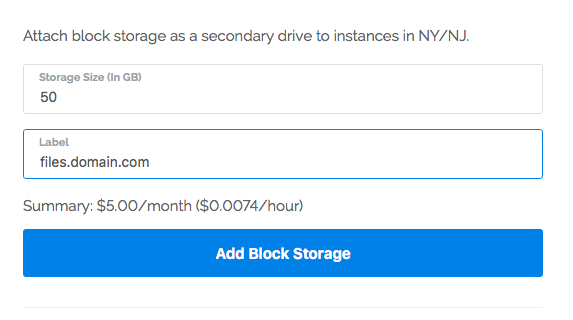
The block storage will now be created.
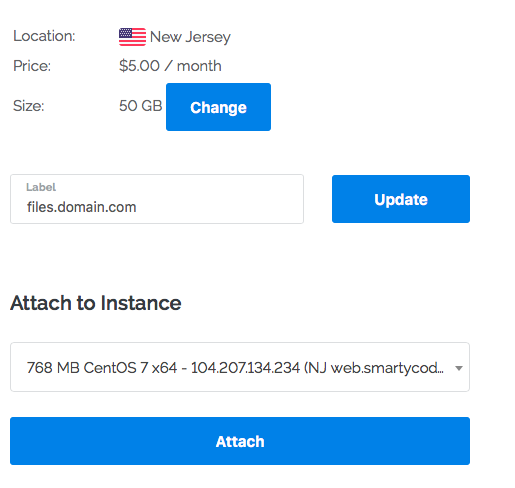
Once the block storage is created, associate it to the server by going to block storage Manage page:
You will have to wait for your server to be restarted again. Simply click OK.
Mount block storage to extend storage for website files
Assuming we will store website files under /var/www, that’s the directory that we need to be mounted to our 50GB block storage.
When you login to your new server for the first time, with block storage already attached, you will find the new disk device under /dev directory:
Run these commands to create actual partition and file system on your attached drive:
parted -s /dev/vdb mklabel gpt
parted -s /dev/vdb unit mib mkpart primary 0% 100%
mkfs.ext4 /dev/vdb1
mkdir /var/www
echo >> /etc/fstab
echo /dev/vdb1 /var/www ext4 defaults,noatime 0 0 >> /etc/fstab
mount /var/www
Example output:
Verify we actually got our extra 50GB on the system:
Confirm we have SSD speed:
As a result, you can now rock’n’roll and upload your website files and enjoy 65GB SSD server with Gigabit speeds and amazingly cheap monthly costs.
If you find this tutorial hard to follow, you may wish to order our Server Setup (WordPress or Magento) product so we can do these steps for you PLUS install and configure all the software for running WordPress or Magento smoothly with great performance.

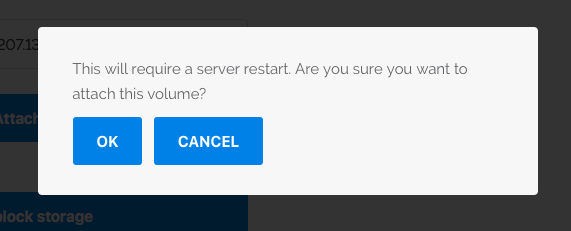
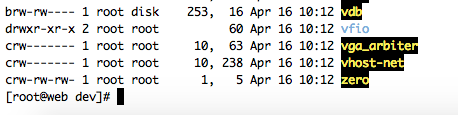
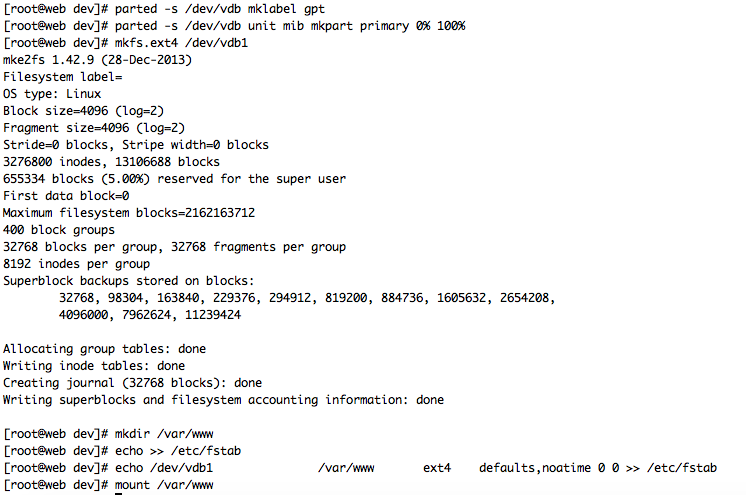
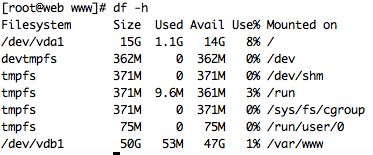



Aron Jay Oyong
Hi, what would be my mount directory if I’m using cPanel/WHM?
Danila Vershinin
Hi Aron,
In all probability that would be
/homedirectory because cPanel stores websites under/home/username/public_html.